MT Tech's Canvas Template
When you navigate to Canvas at mtech.instructure.com, use your MTech email and password. You will go to the SSO page, where you will sign in again. This will take you to your Dashboard and the courses you are enrolled in as an instructor or learner.
MT Tech Template
Canvas opens to a Home Page (not the START HERE) that introduces the course and provides icons to navigate into the main body of the course:
Please tell your students to begin with the Start Here, otherwise they will miss important information. (FYI: these buttons can be moved around, but the link must be reconnected. Also, future iterations of the Home Page have been revised so the Start Here is the first navigation button.)
- Start Here - introduces the course and its purpose and structure, the outcomes, policies, and grading; (populated by instructor)
- Meet the instructor - a quick introduction to the instructor; (populated by instructor)
- Announcements - self-explanatory; self-populating
- Learning Modules - the course content; self-populating
- Resources - this is COURSE resources, not Student Support or Campus Resources (populated by instructor),
- Syllabus - self-populating as you add content to the modules and add dates.
- Student Support - resources on campus
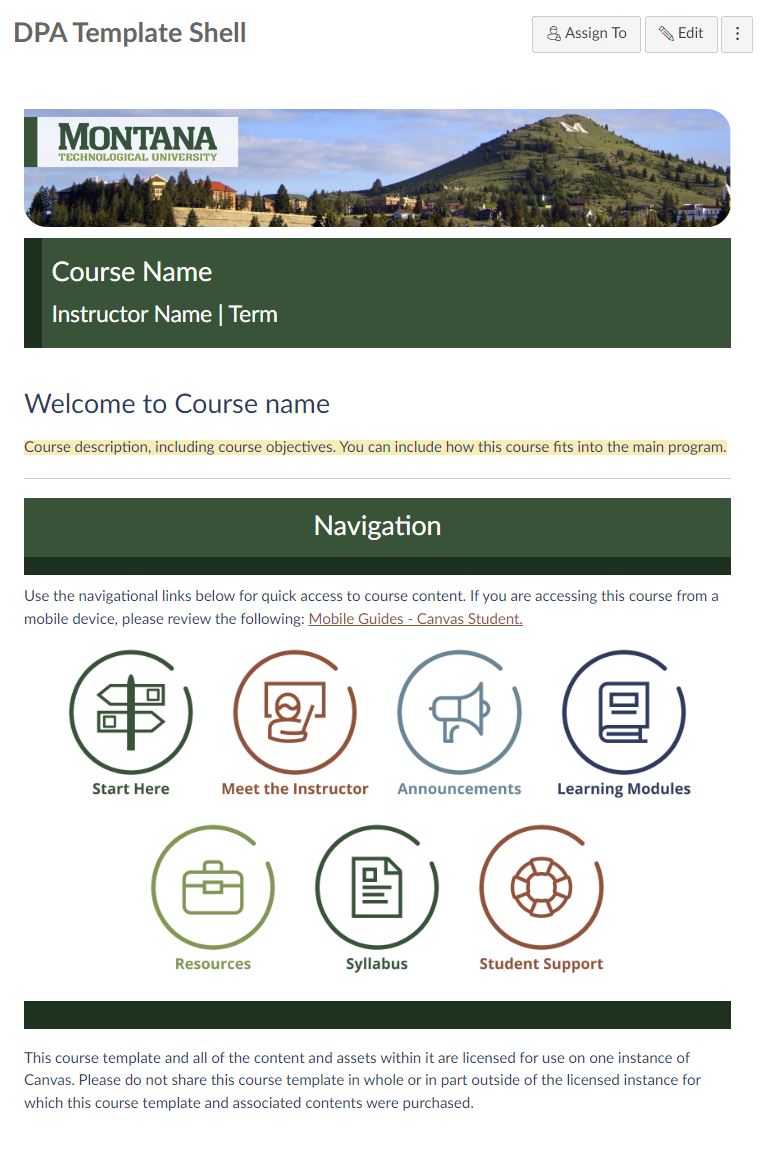
Summary: When you open a course in Canvas, the first thing you will land on is the Home page. This is where you introduce the class and provide easy navigation to the different locations within the Canvas course. Buttons for Meet the Instructor, Start Here, Announcements, Learning Modules, Resources, Student Support, and the Canvas Syllabus page are located on the Home page. This follows the Best Practice of providing easy and clear navigation.
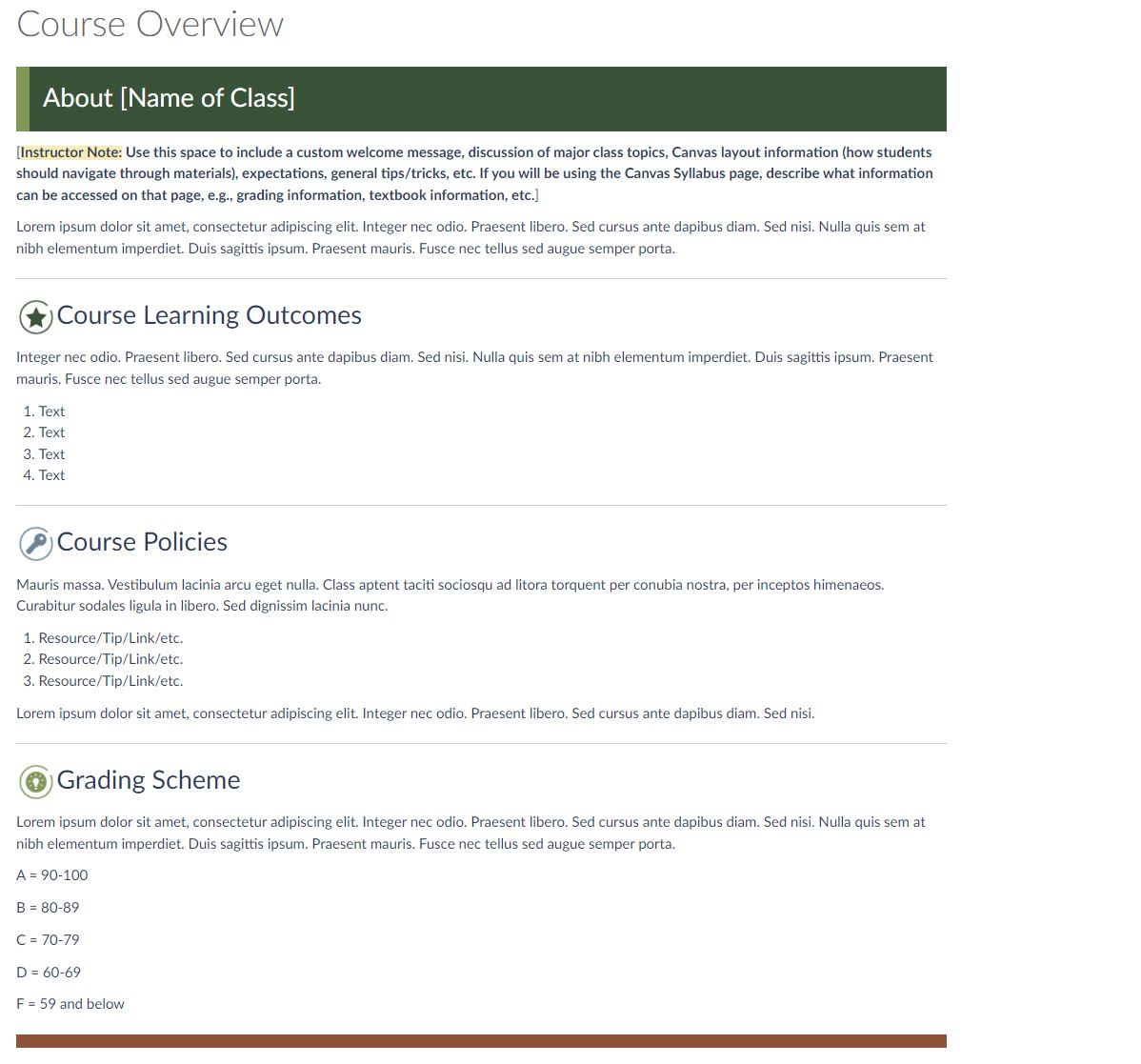
Summary: The Start Here is a module that is recommended by all the recognized instructional design quality assurance bodies (Quality Matters, Online Learning Consortium, etc.). It introduces the purpose of the course, the learning outcomes, course policies, and the grading scheme. It is important that these things be available in the online course, even if they are available in the syllabus so they are easily accessible at any time.
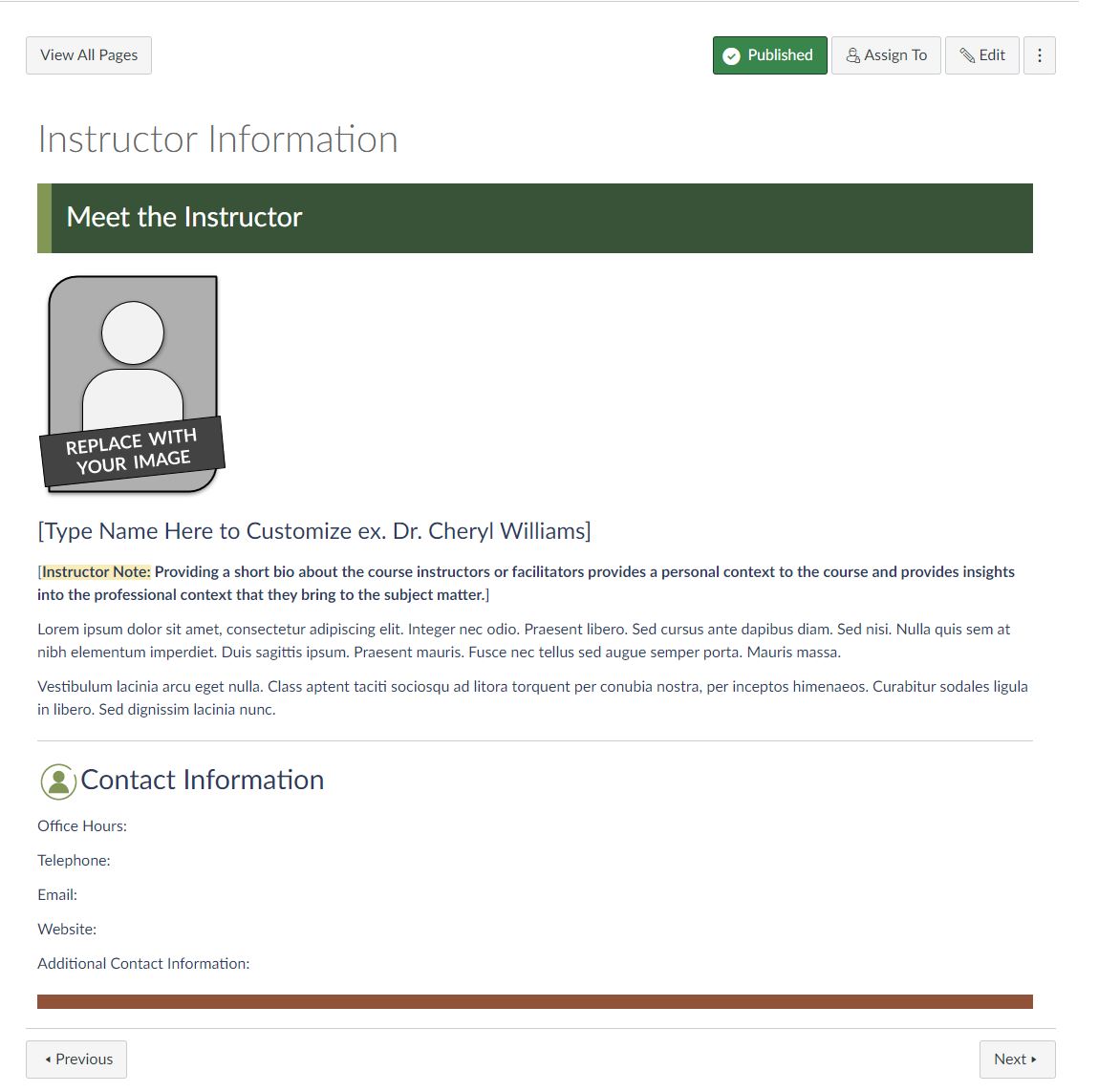
Summary: It is very easy for students to feel isolated in an online course, so it is important that the instructor provide a reasonable amount of information to make them feel that there a real person on the other side of the screen. It is VERY important to include contact information, including office location and hours, a phone number, and an email - even if that is in the syllabus.
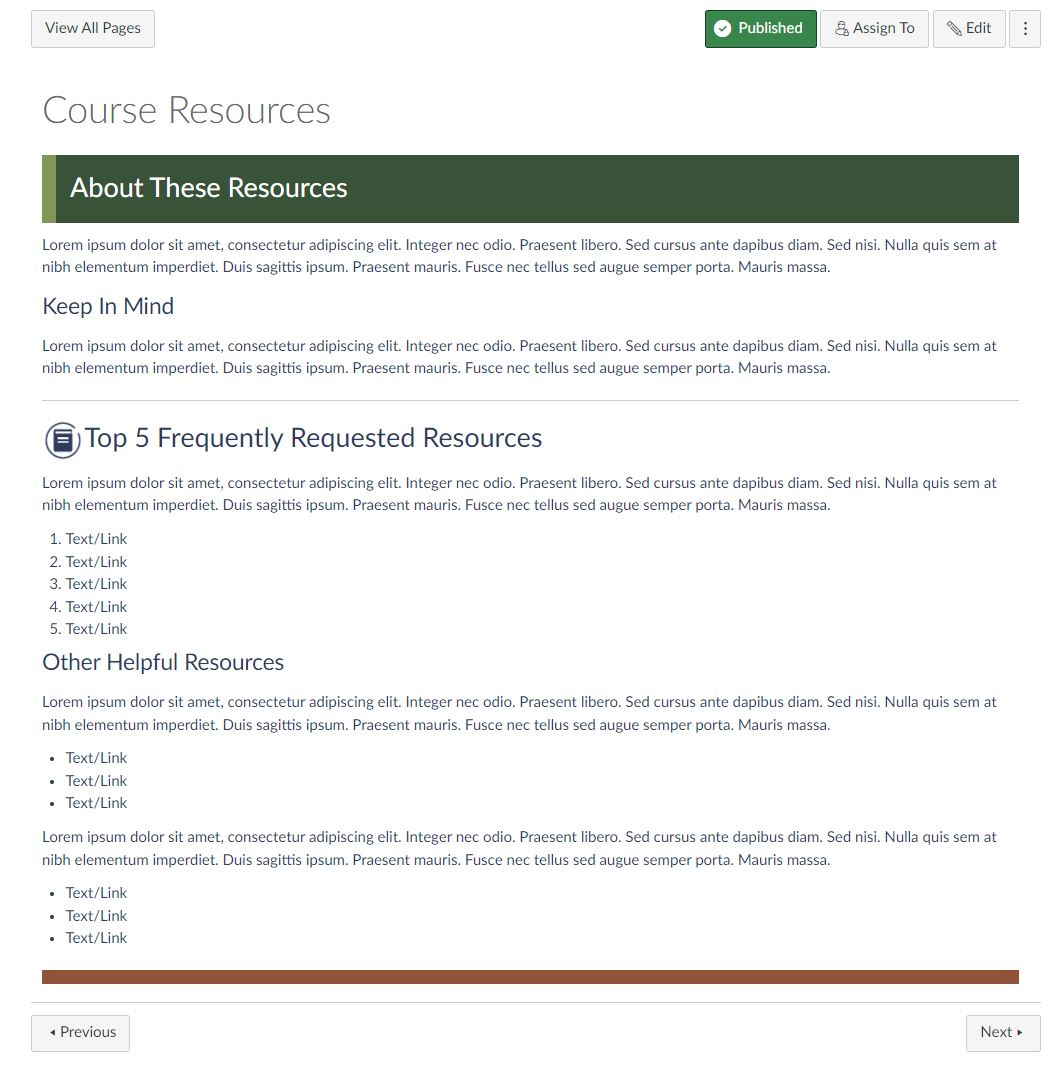
Summary: The Resources button is the link to Course materials and resources. This section includes the top five requested resources, such as any required or recommended resources (text books, websites, journals, tools, etc.), and any other helpful resources you might feel are appropriate to recommend, including the campus or any professional libraries.
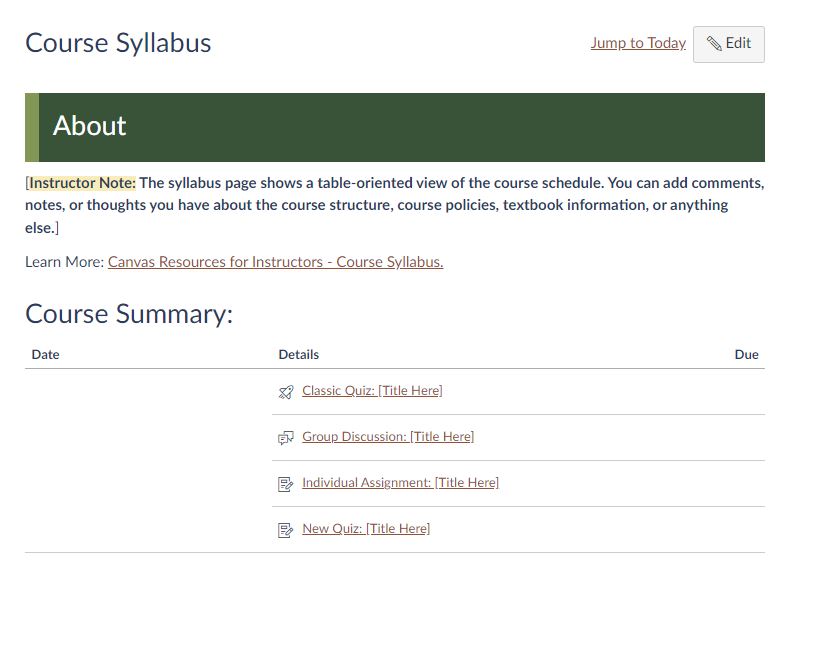
The syllabus page is a self-populating page that acts as a dynamic schedule for your students. When you create an activity of any kind with a date attached, it will be added to the Syllabus page. It is NOT the same as the syllabus that you should include on the Start Here Page.
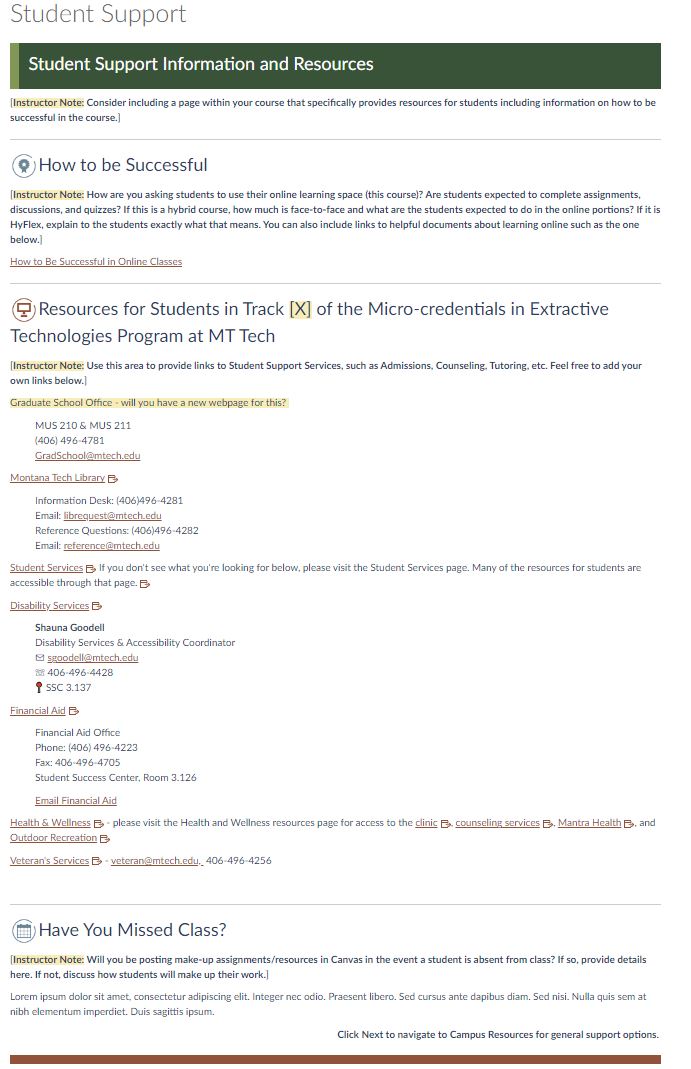
Summary: The student support page should include any advice, resources, or additional policies that are relevant to your course, department, or college. This page is largely filled out, but you might want to include some other information.
Best Practice: Chunking
We have created a template for the Learning Modules in order to help maintain best practice and alignment. Although you can modify this template, if you follow the basic structure, you will be within the guidelines of what is considered best practice.
Please note - it is not as important HOW you organize (week, unit, module, chapter) as it is THAT you organize. Please try and "chunk" all the information that belongs in that module into that module. In other words, all the videos, readings, quizzes, discussions, etc., for module/week/unit one, should be in that module/week/unit.
When you see the modules in the Learning Modules page where you will edit them, they are organized using Engage, Explore, Expand, Evaluate, and Extend. You do not necessarily have to use these labels (they do not show up when you go into the course itself). The main thing is to remember that all modules should follow the same organization. If you follow the template, your course will be well organized and follow best practice in course design.
Overview: Introduce the major topics, concepts, or themes for this Module. Consider covering some main ideas that students should pay special attention to, talk about any major projects coming up, etc.
Learning Outcomes: List the outcomes for the module using this format: "Upon completion of this module, the learner will be able to..." Make sure the outcomes are Specific, Measurable, Achievable, Relevant, and Time-bound. In addition, make sure they CLEARLY support the learning objectives and outcomes of the course itself. Explain how if it is not immediately apparent.
To Do: Providing a To Do list in this space will help learners stay on track. Follow the organization of the Module (top to bottom) to keep the learning path clear and concise.